4.4 | Date table settings
The date dimension table is a crucial component of our data model and there are certain configurations necessary for it.
1. Mark dimDate as a date table
Power BI has to know that dimDate is our date table. This is necessary for the time intelligence functionalities which we will use later to create Measures with DAX.
To mark dimDate as the date table, simply navigate to the Data view, select the table dimDate in the table navigation and under Table tools select Mark as date table. In the appearing window, select the Date column and confirm with OK.
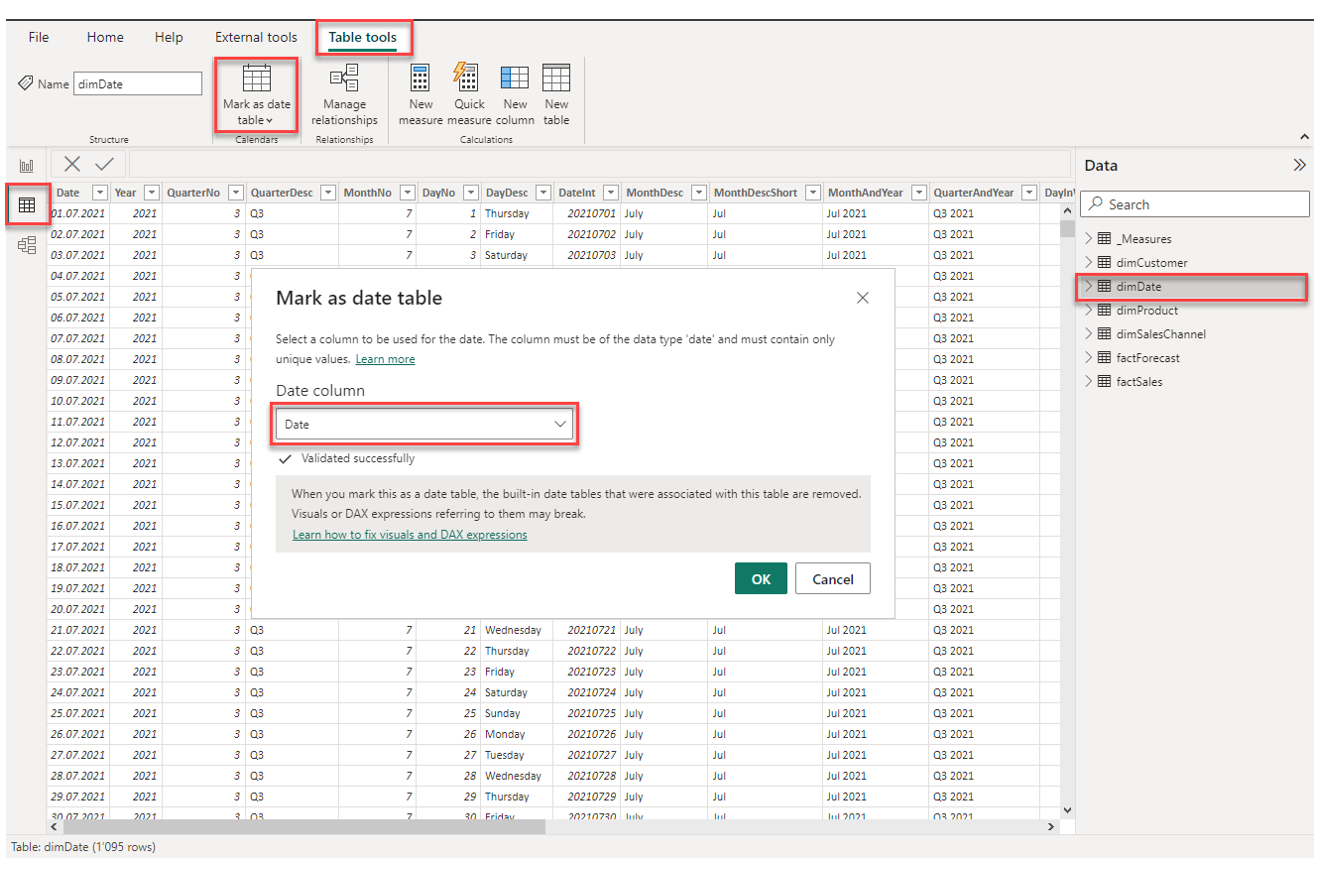
2. Create a date hierarchy
In the Model view, use the technique demonstrated in the previous chapter to create a date hierarchy consisting of the fields Date, MonthDescShort, QuarterDesc and Year.
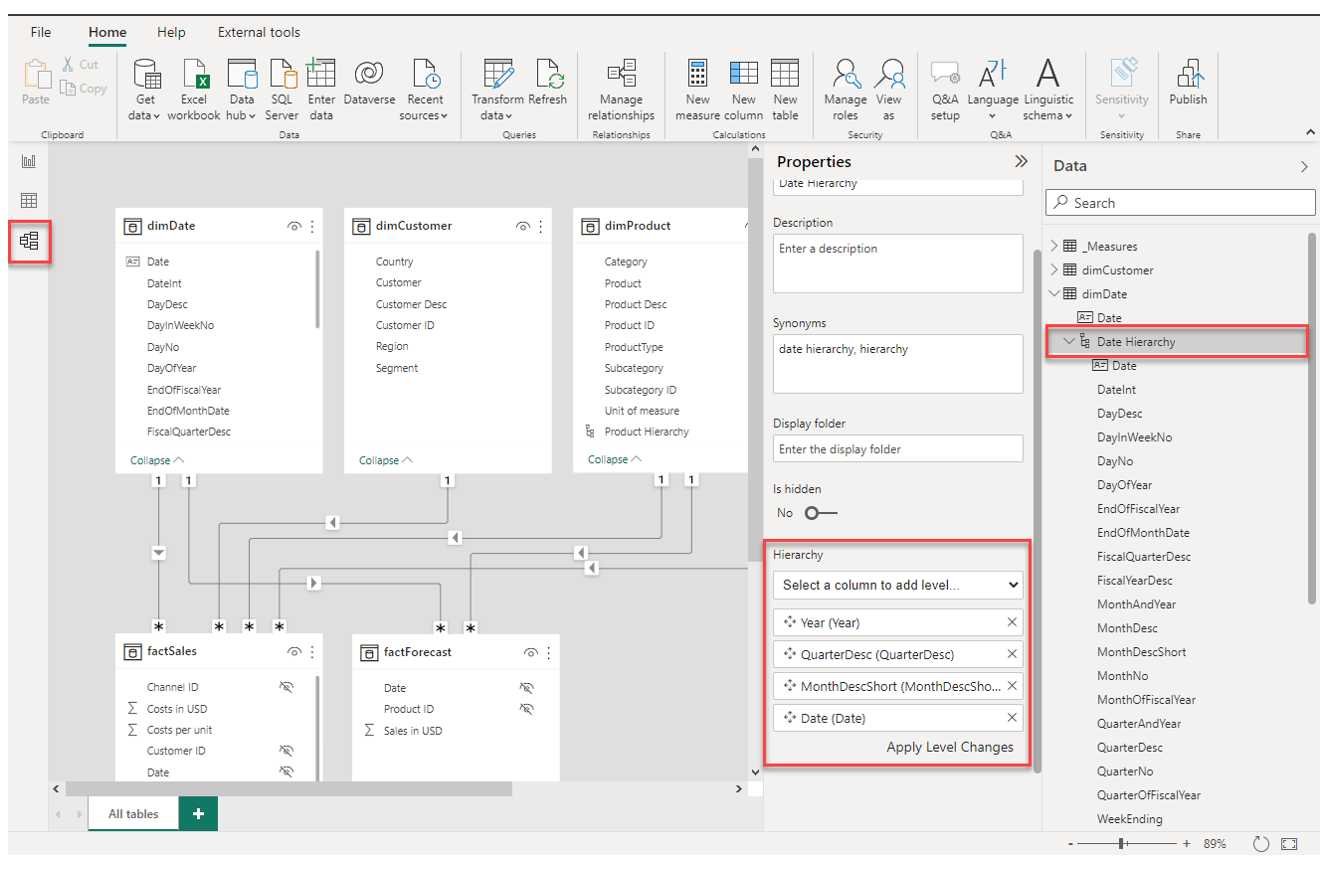
3. Apply custom sorting for the field MonthDescShort
Later when creating the visuals and dashboards, we will use the field MonthDescShort. By default, Power BI will sort this field alphabetically which is not useful.
To sort this field by the correct order to calendar months, we can apply a custom sorting based on another field in the same table, MonthNo.
To do that, navigate to the Data view and select the field MonthDescShort in dimDate. Under Column tools, click on Sort by column and select MonthNo:
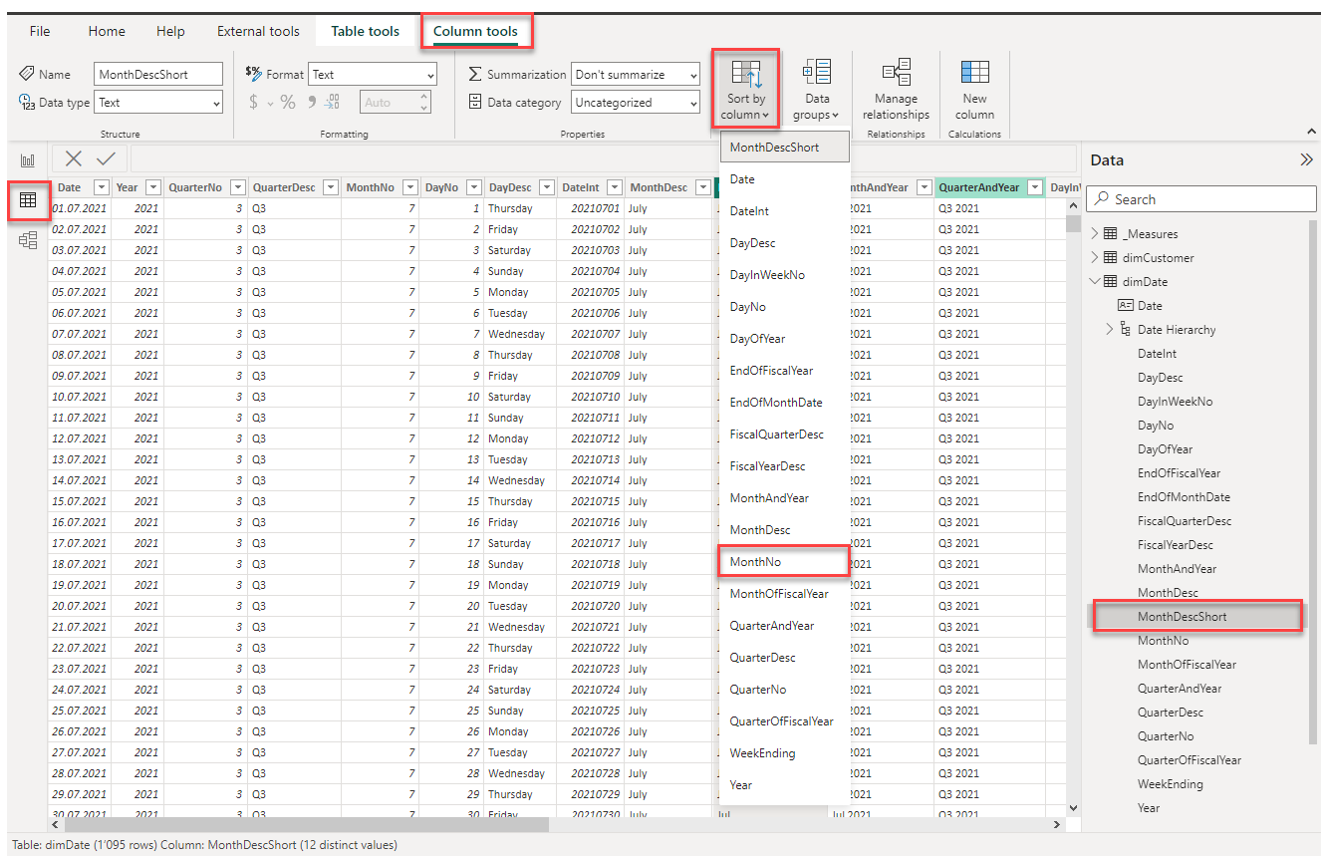
Now we are done with building and configuring the data model. In the next chapter, we will create measures, visuals and dashboards.