3.2 | Connecting Power BI with the example data Excel file
With the following steps, we create a new Power BI Desktop file (.pbix) and we connect with the Excel file containing the demo data (in multiple tabs).
1. Open Power BI Desktop on you machine
2. Follow Home → Get data → Excel workbook
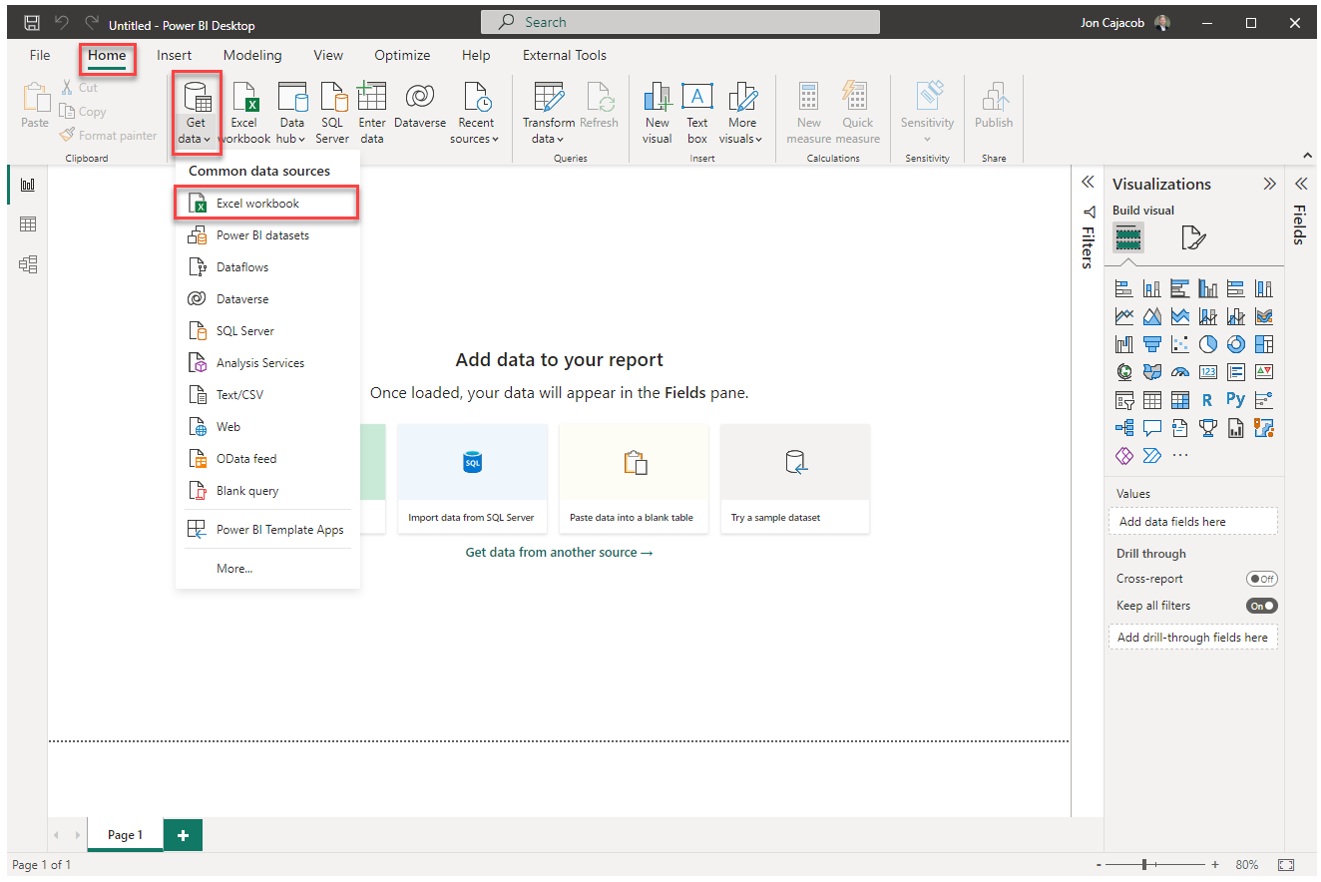
3. Locate and select the example data Excel file in the file browser
4. Select all workbook tabs and click on "Transform data"
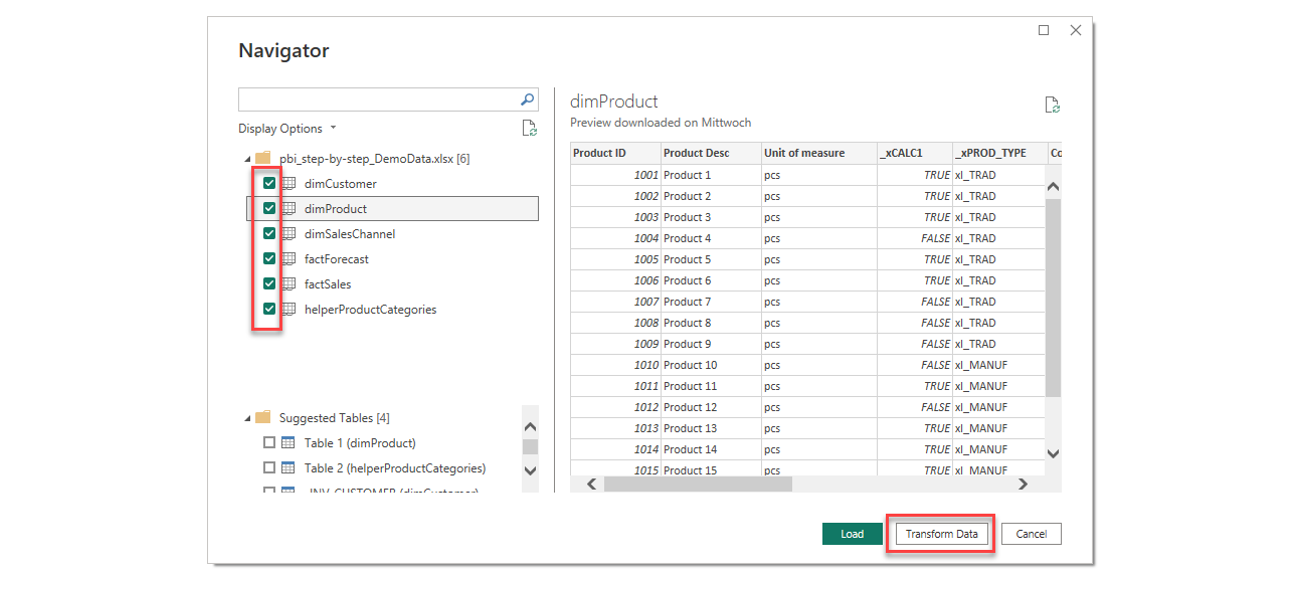
5. Power BI automatically opens up Power Query where we can see the just selected (raw) data tables on the left side
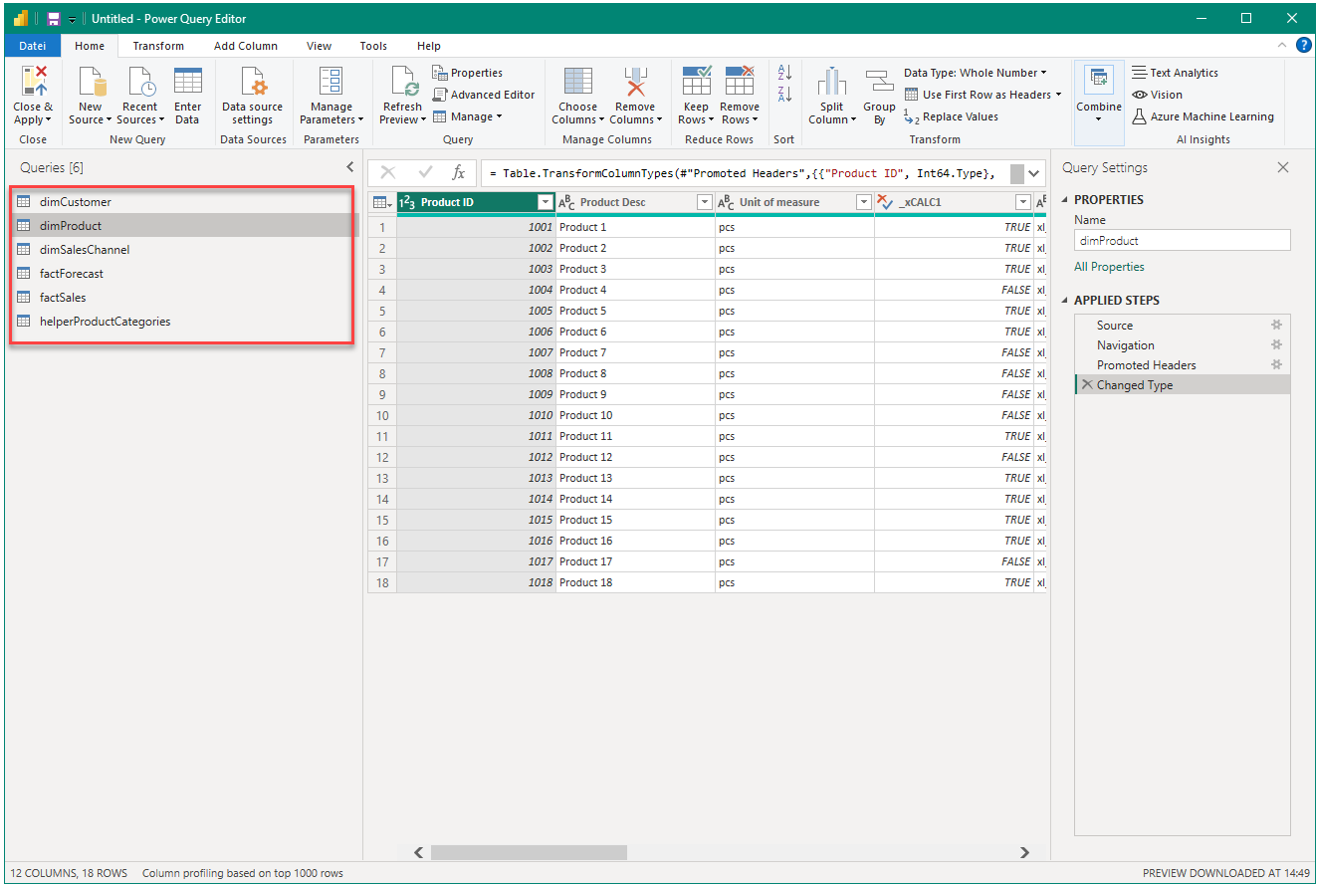
6. Save your newly created Power BI file (PBIX)
Upon saving, Power BI will ask you the following:
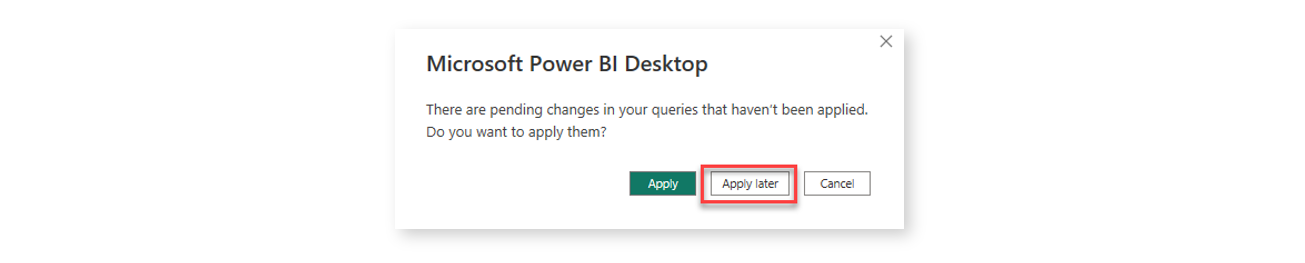
Power BI wants to know if the changes made in Power Query should be applied to the data model. Because we did not yet prepare the tables, click on Apply later for now.